User Guide
About FitBook
FitBook is a desktop app for managing your clients, optimized for use via a Command Line Interface (CLI) while still having the benefits of a Graphical User Interface (GUI). If you are a personal trainer that prefers typing over mouse interactions, FitBook is the perfect application for you!
Key features
With FitBook, you can:
- Seamlessly save clients as contacts on your phone using QR codes
- Store personalized notes for each client
- Keep track and visualize your clients’ weights
- Curate personalised workout plans for each client
All in one app!
For more details on what FitBook has to offer, check out the Features section below!
Using this guide
The purpose of this user guide is to walk you through installing FitBook, as well as be a resource you can refer to if you require any additional help. Think of it like an instruction manual that comes with a new gadget - You can refer to it if you get stuck, but otherwise, you’re free to explore on your own!
You can use the Table of contents to navigate directly to what you’re looking for.
![]() Tips/Info
Tips/Info
Be on the lookout for boxes like these, they usually contain important information and helpful tips!
![]() Warning
Warning
On the other hand, these boxes indicate when you should pay extra attention to avoid running into problems.
![]() Caution
Caution
Lastly, these boxes contain warnings about potential negative outcomes.
(e.g. irreversible loss of data)
Can’t wait to get started? Click me to jump straight to the FitBook installation guide!
Disclaimer: Certain portions of this guide assume you are familiar with the command line. If you aren’t, check out this informative article from freeCodeCamp.
Table of contents
- About FitBook
- Using this guide
- Table of contents
- Setting up FitBook
-
Features
- Viewing help :
help - Adding a client :
add - Listing all clients :
list - Editing a client :
edit - Adding a note to a client :
note - Adding or overwriting exercise(s) of clients :
fitadd - Deleting exercise(s) of clients :
fitdelete - Adding or removing weight of a client :
weight - Finding clients :
find - Deleting a client :
delete - Clearing all entries :
clear - Exiting the program :
exit - Saving the data
- Editing the data file
- Save contact to phone
- Viewing help :
- FAQ
- Known issues
- Command summary
- Parameter Constraints
Setting up FitBook
- Ensure you have Java 11 or above installed.
- What version of Java do I have?
- Need help installing Java? Check out the Java 11 installation guide.
![]() What is Java? Is it safe to install?
What is Java? Is it safe to install?
Java is a versatile programming language used for developing various applications. FitBook requires it to be installed because it is written in Java and relies on the Java Virtual Machine (JVM) to run.
-
Download the latest version of
FitBook.jarfrom here. - Copy the file to the folder you want to use as the home folder for FitBook.
- FitBook will save all the data it needs in this folder.
- Double-click the
FitBook.jarfile to launch it.- If that doesn’t work, try the steps found here.
-
A GUI similar to the one depicted below should appear in a few seconds. The app contains some sample data for you to familiarize yourself with the UI.
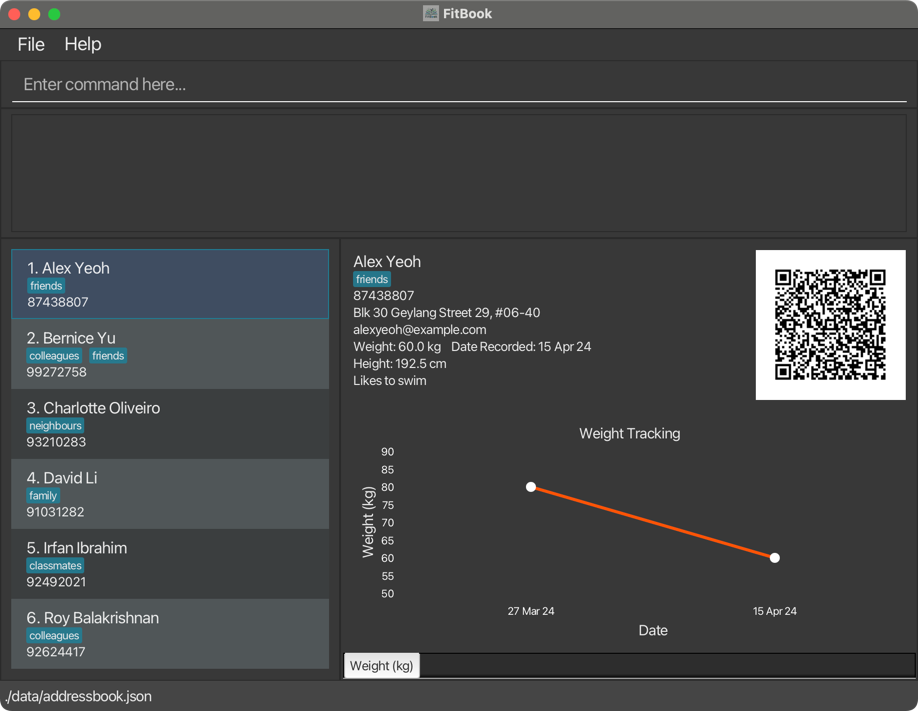
FitBook Graphical User Interface -
Read through
help, type any command listed into the input box and pressenter
These are some example commands you can try!-
add n/John p/98765432: Adds a client namedJohn Doewith the number98765432to FitBook. -
clear: Clears all clients from the list. -
delete 3: Deletes the third client shown in the list. -
exit: Exits the app. -
list: Lists all clients.
-
- Refer to the Features below for details of each command.
Features
![]() Notes about the command format:
Notes about the command format:
-
Words in
UPPER_CASEare the parameters to be supplied by the user.
e.g. inadd n/NAME,NAMEis a parameter which can be used asadd n/John Doe. -
Items in square brackets are optional.
e.g.n/NAME [t/TAG]can be used asn/John Doe t/friendor asn/John Doe. -
Items with
… after them can be used multiple times including zero times.
e.g.[t/TAG]…can be used ast/friend,t/friend t/familyetc. -
Parameters can be in any order (unless otherwise specified).
e.g. if the command specifiesn/NAME p/PHONE_NUMBER,p/PHONE_NUMBER n/NAMEis also acceptable. -
Extraneous parameters for commands that do not take in parameters (such as
help,list,exitandclear) will be ignored.
e.g. if the command specifieshelp 123, it will be interpreted ashelp. -
If you are using a PDF version of this document, be careful when copying and pasting commands that span multiple lines as space characters surrounding line-breaks may be omitted when copied over to the application.
Viewing help : help
Launches the help menu depicted below.
Clicking Open User Guide will open the User Guide website on your default browser.
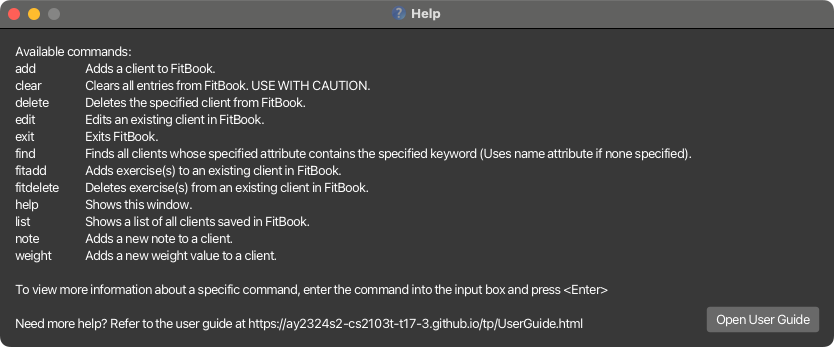
Format: help
Due to a limitation on Linux machines, the
Open User Guidefunctionality is not working. Therefore, linux users will be greeted with aCopy URLbutton instead.
Adding a client : add
Adds a client to the FitBook.
Format: add n/NAME p/PHONE_NUMBER [e/EMAIL] [a/ADDRESS] [w/WEIGHT] [h/HEIGHT] [nt/NOTE] [t/TAG]…
- Refer to the parameter constraints table for more details about input restrictions.
- When HEIGHT and/or WEIGHT is specified to be 0, no height/weight will be added to the client.
- HEIGHT and WEIGHT only take in one value each. For example, the following commands are invalid
add n/Tom p/123 w/85 65add n/Tom p/123 h/180 175
![]() Note:
FitBook does not allow addition of duplicate clients.
Note:
FitBook does not allow addition of duplicate clients.
Examples:
add n/John Doe p/98765432 e/johnd@gmail.com a/John street, block 123, #01-01 nt/john from schooladd n/Betsy Crowe t/friend e/betsycrowe@hotmail.com a/Newgate Prison p/1234567 nt/likes donuts t/criminal
Listing all clients : list
Displays an indexed list of all clients in FitBook.
Format: list
Editing a client : edit
Edits information tagged to an existing client.
Format: edit INDEX [n/NAME] [p/PHONE] [e/EMAIL] [a/ADDRESS] [w/WEIGHT] [h/HEIGHT] [nt/NOTE] [t/TAG]…
- Edits the clients at the specified
INDEX. The index refers to the index number shown in the displayed client list. - At least one of the optional fields must be provided.
- Existing values will be updated to the input values.
- Refer to the parameter constraints table for more details about input restrictions.
- When no value is specified after a prefix, the value of that prefix will be removed from the client. (e.g.
edit 1 nt/removes the note from the client at index 1).- Since WEIGHT can store multiple historical values, specifying an empty weight prefix removes the latest weight value from the client. Otherwise, the latest weight value will be replaced by the specified weight in this command.
- HEIGHT and WEIGHT only take in one value each. For example, the following commands are invalid
add n/Tom p/123 w/85 65add n/Tom p/123 h/180 175
- When WEIGHT is specified to be 0, the latest weight (if any) will be removed from the client.
- Similarly, when HEIGHT is specified to be 0, the height value will be removed from the client.
- When editing tags, all existing tags of the client will be removed before new specified tags are added.
- You can remove all the client’s tags by typing
t/without specifying any tags after it.
![]() Note:
FitBook does not allow any edits that might result in duplicate clients.
Note:
FitBook does not allow any edits that might result in duplicate clients.
Examples:
-
edit 1 p/91234567 e/johndoe@example.com- Edits the phone number and email address of the 1st client to be91234567andjohndoe@example.comrespectively. -
edit 2 n/Betsy Crower t/- Edits the name of the 2nd client to beBetsy Crowerand clears all existing tags.
Adding a note to a client : note
Format: note INDEX [NOTE]
- Edits the note of the client specified by
INDEX. The index refers to the index number shown in the displayed client list. - Refer to the parameter constraints table for more details about input restrictions.
- Existing note will be updated to the note specified.
- If no note is given, the note for the client at the specified index will be deleted.
While this can also be done using the
editcommand, thisnotecommand serves as a faster way for users to directly modify a note.
Examples:
-
note 1 History of asthma- Changes the note of the 1st client toHistory of asthma. -
note 2 Previously sprained both ankles- Changes the note of the 2nd client toPreviously sprained both ankles.
If /edit is supplied instead of a note, (e.g. note 1 /edit), /edit will be replaced with the existing note after pressing the Enter key. This provides greater convenience to the user when editing an existing note.
Format: note INDEX /edit
For example: Assume client at index
1has the note “Wants to gain muscle”.
note 1 /edit- Replaces the contents of the command box withnote 1 Wants to gain muscle.
Adding or overwriting exercise(s) of clients : fitadd
Format: fitadd INDEX n/EXERCISE_NAME [s/SETS] [r/REPS] [b/BREAK_BETWEEN_SETS_IN_SECONDS]
- Adds the specified exercise to the client specified by
INDEX. The index refers to the index number shown in the displayed client list. -
EXERCISE_NAMEis case-insensitive. - Refer to the parameter constraints table for more details about input restrictions.
- Overwrites the specified exercise and its values if the exercise already exists for the client.
- An exercise is deemed to already exist if the case-insensitive user-supplied exercise name completely matches an existing exercise name of the client.
Alternatively, you can use one or more of the supported prefixes to quickly add a predefined set of related exercises to the specified client.
Format: fitadd INDEX [/arms] [/legs] [/chest] [/back] [/shoulders] [/abs] [/all]
- At least one or more of the default supported prefixes must be supplied.
| Prefix | Exercises |
|---|---|
/arms |
bicep curls - sets: 3, reps: 10, break: 60tricep dips - sets: 3, reps: 12, break: 60push-ups - sets: 3, reps: 15, break: 90 |
/legs |
squats - sets: 4, reps: 15, break: 90lunges - sets: 3, reps: 12, break: 60calf raises - sets: 3, reps: 20, break: 60 |
/chest |
bench press - sets: 4, reps: 8, break: 120push-ups - sets: 3, reps: 15, break: 90chest fly - sets: 3, reps: 10, break: 90 |
/back |
pull-ups - sets: 3, reps: 8, break: 120bent-over rows - sets: 3, reps: 10, break: 90lat pull-downs - sets: 3, reps: 12, break: 60 |
/shoulders |
shoulder press - sets: 3, reps: 10, break: 90lateral raises - sets: 3, reps: 12, break: 60front raises - sets: 3, reps: 10, break: 60 |
/abs |
crunches - sets: 3, reps: 20, break: 60plank - sets: 3, reps: 60, break: 90russian twists - sets: 3, reps: 15, break: 60 |
/all |
A combination of all exercises from the other prefixes |
![]() Warning
Warning
You must either specify an exercise name, or use one or more of the default supported prefixes, but not both together.
If you are adding an exercise that already exists for the client, the exercise will be overwritten with the newly supplied exercise value(s). Exercise values that are not specified will remain unchanged.
For example:
Assume the following exercise already exists in the client at index
1.
fitadd 1 n/squats
- Does nothing (All values unchanged).

fitadd 1 n/squats s/1
Setsupdated to1.Repsremains unchanged at15.Break between setsremains unchanged at90 seconds.
fitadd 1 n/squats r/10 b/60
Setsremains changed at10.Repsupdated to10.Break between setsupdated to60 seconds.
Using the default supported prefixes will overwrite exercises with the predefined set of values, if any of those predefined default exercises already exists for the client.
For example:
Assume the following exercises already exists in the client at index
1
fitadd 1 /arms
bicep curlsadded with default values.push-upsupdated toSets: 3,Reps: 15,Break between sets: 90.tricep dipsadded with default values.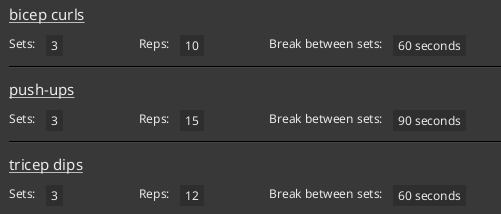
Examples:
-
fitadd 1 n/burpees- Addsburpeesexercise to the client at index1with the following values:-
Sets: 1 (default value). -
Reps: 1 (default value). -
Break between sets: 0 seconds (default value).
-
-
fitadd 1 n/burpees r/5- Addsburpeesexercise to the client at index1with the following values:-
Sets: 1 (default value). -
Reps: 5 (specified value). -
Break between sets: 0 seconds (default value).
-
-
fitadd 1 n/burpees s/3 r/5 b/30- Addsburpeesexercise to the client at index1with the following values:-
Sets: 3 (specified value). -
Reps: 5 (specified value). -
Break between sets: 30 seconds (specified value).
-
![]() Warning
Warning
If burpees already exists for the 3 examples above, please refer to this warning for the behaviour of the commands.
-
fitadd 2 /arms- Adds a default set of exercises from thearmscategory to the client at index2. -
fitadd 2 /arms /legs- Adds a default set of exercises from thearmsandlegscategory to the client at index2.
![]() Warning
Warning
If any of the exercises within the arms or legs category already exists for the above 2 commands, please refer to this warning for the behaviour of this command.
Deleting exercise(s) of clients : fitdelete
Format: fitdelete INDEX n/EXERCISE_NAME
- Deletes the specified exercise from the client specified by
INDEX. The index refers to the index number shown in the displayed client list. -
EXERCISE_NAMEis case-insensitive. - Refer to the parameter constraints table for more details about input restrictions.
![]() Warning
Warning
If multiple n/ prefixes are specified, only the last value will be deleted. All previous values will be ignored.
For example:
fitdelete 1 n/burpees n/squats- Deletessquatsfrom the client at index1.burpees(if exists) will remain unchanged.
Alternatively, you can use the /all prefix to delete all exercises from the specified client.
Format: fitdelete INDEX /all
- Supplying the
/allprefix more than once will result in an invalid command.
![]() Warning
Warning
You must either specify an exercise name or the /all prefix, but not both together.
Examples:
-
fitdelete 1 n/burpees- Deletes the exercise with nameburpeesfrom the client at index1. -
fitdelete 2 /all- Deletes all exercise(s) from the client at index2.
Adding or removing weight of a client : weight
Format: weight INDEX [WEIGHT]
- Adds a weight value (kg) to a client specified by
INDEX. The index refers to the index number shown in the displayed client list. - Refer to the parameter constraints table for more details about input restrictions.
- Weight values specified in this command will be added as a new weight value to the specified client. To edit the latest weight of the client, use the
editcommand. - If more than one value is entered, only the first value will be parsed. Extraneous parameters after the first value will be ignored.
- For example,
weight 1 85 95only adds the weight value of85to the first client in the list. The value of95will be ignored.
- For example,
- If no weight value is given, or the weight value entered is 0, the latest weight for the client at the specified index will be deleted.
While the
editcommand allows one to edit a client’s latest weight value, thisweightcommand serves as a way for users to add a client’s weight.
Examples:
-
weight 1 90- Adds a new weight value of 90 to the client at index1. -
weight 2- Deletes the latest weight value of the client at index2.
Finding clients : find
Finds all clients that match the specified attributes.
Format: find [n/NAME] [p/PHONE] [e/EMAIL] [a/ADDRESS] [w/RANGE] [h/RANGE] [nt/NOTE] [t/TAG]…
- The search is case-insensitive for inputs that accept characters (i.e.
NAME, PHONE, EMAIL, ADDRESS, NOTE, TAG). e.g.hanswill matchHans -
RANGEallows the user to search for a value that falls within the specifiedRANGE. Refer to the parameter constraints table for more info. - Any fields specified in the format above can be searched.
- When an empty input is specified for an optional field, only users that have value(s) available for that field will be shown. (e.g.
find w/returns all clients that have at least one weight value associated with them). - Multiple fields can be searched in one command.
- All fields must match (e.g.
find n/Wendy p/91234567will match with a client whose name containswendyand phone number contains91234567)
- All fields must match (e.g.
- All fields except
TAG,WEIGHTANDHEIGHTwill be matched based on substring (e.g.Wenwill matchWendy)
![]() Take note:
Take note:
- Unlike other fields,
TAGmust be an exact match (case-insensitive) - e.g.
find t/friwill not match the tagfriend - But
find t/fRieNdwill match the tagfriend
![]() Tip:
Tip:
- If no prefix is specified for the first argument, it will be used to search for a client’s name.
- e.g.
find roy t/friendsis allowed.
- e.g.
- If no prefix is specified to search for a client’s name, it must be the first field to search.
- e.g.
find t/friends roywill result in an error.
- e.g.
- If name prefix is specified it will take precedence over the non-prefixed argument.
- e.g.
find roys n/roywill usen/royto search for a client’s name instead ofroys.
- e.g.
Examples:
-
find n/Wendy- Finds all clients whose names containWendy -
find n/Wendy t/Lover- Finds all clients whose names containWendyand are tagged withLover
Deleting a client : delete
Deletes the specified client from FitBook.
Format: delete INDEX
- Deletes the client at the specified
INDEX. The index refers to the index number shown in the displayed client list. - Refer to the parameter constraints table for more details about input restrictions.
- Anything after
deleteis treated as the index. - The index cannot be followed by any text (
delete 1 2will be regarded as an invalid index).
Examples:
-
listfollowed bydelete 2- Deletes the second client in the list. -
find Betsyfollowed bydelete 1- Deletes the first client in the results of thefindcommand (i.e. Deletes the first client whose name containsBetsy).
Clearing all entries : clear
Clears all client information from FitBook.
If you are sure of your decision to clear all client information, use the /confirm prefix with this command to execute it.
Format: clear /confirm
Exiting the program : exit
Exits FitBook.
Format: exit
Saving the data
FitBook data is saved to your hard disk automatically after any command that changes the data. There is no need to save manually.
Editing the data file
FitBook data is saved automatically as a JSON file [JAR file location]/data/addressbook.json.
Advanced users are welcome to update data directly by editing that data file.
![]() Warning:
If your changes to the data file make its format invalid, FitBook will discard all data and start with an empty data file at the next run. Hence, it is recommended to make a backup of the file before editing it.
Warning:
If your changes to the data file make its format invalid, FitBook will discard all data and start with an empty data file at the next run. Hence, it is recommended to make a backup of the file before editing it.
Furthermore, certain edits can cause FitBook to behave in unexpected ways (e.g. if a value entered is outside of the acceptable range, or an invalid field is specified). Therefore, edit the data file only if you are confident that you can update it correctly.
Save contact to phone
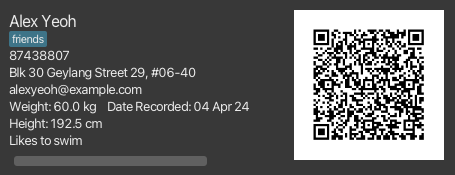
To save a client as a contact to your mobile phone from FitBook, simply scan the QR code next to the contact using your phone’s default camera app!
![]() Due to the limited availability of mobile devices for testing, this feature has only been tested on the following devices:
Due to the limited availability of mobile devices for testing, this feature has only been tested on the following devices:
- iPhone 15 Pro Max running iOS 17.4.1
- Samsung S23 Ultra running OneUI 6.0
While most modern smartphones are able to scan QR codes with the default camera app, we are unable to provide any guarantee that it will work with all smartphones.
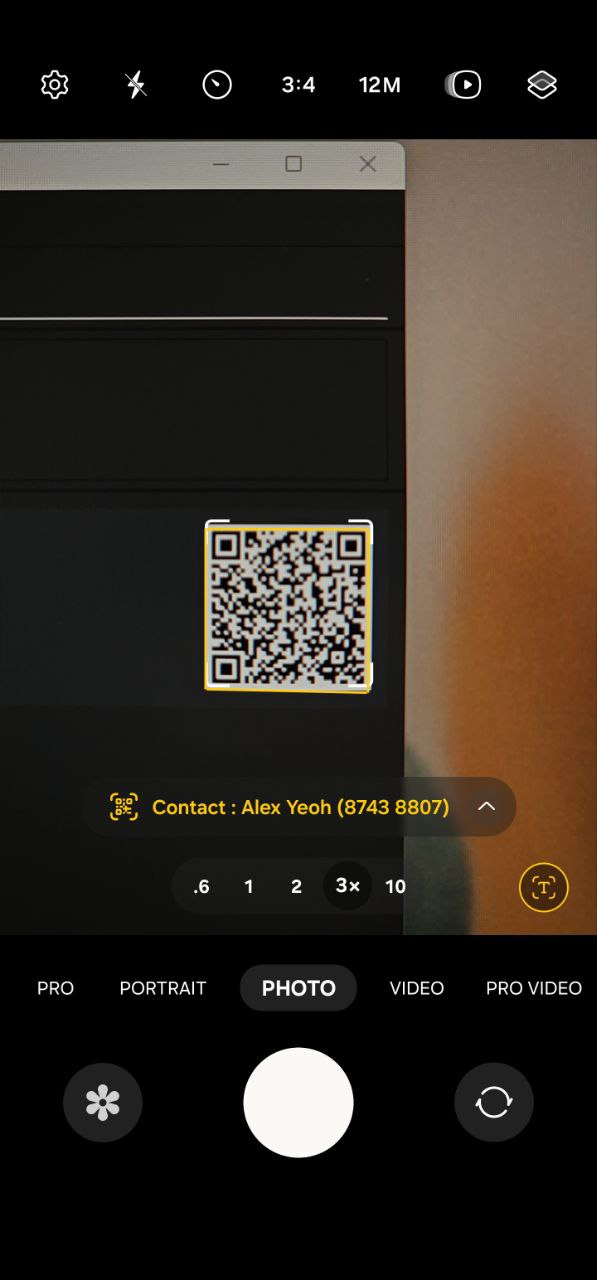

FAQ
How do I transfer my data to another Computer?
A: Install FitBook in the other computer and overwrite the empty data file it creates with the file that contains the data of your previous FitBook home folder.
What version of Java do I have?
A: Open a command prompt, and run the command java --version.
Why doesn’t FitBook start when I double-click?
A: If double-clicking to open FitBook doesn’t work, try running it via the command line:
-
Open a command prompt (cmd for Windows, Terminal for Mac)
- Use
cdto navigate to the folder containingFitBook.jar.- e.g.
cd ~/Downloads/FitBook/
- e.g.
- Run
java -jar FitBook.jarto launch FitBook.
Known issues
-
When using multiple screens, if you move the application to a secondary screen, and later switch to using only the primary screen, the GUI will open off-screen. The remedy is to delete the
preferences.jsonfile created by the application before running the application again. -
When scanning a client’s QR code with the Google Lens app, an irrelevant country code might be added to the front of the phone number. The remedy is to use your phone’s default camera app to scan the QR code.
-
When trying to scan the QR code of a client with a lot of information stored, the QR code may become too dense and difficult to scan. The remedy is to reduce the amount of information stored in the client.
We have verified that the QR code can still be scanned for clients with no more than 100 characters in each of the following fields:
- Name
- Phone Number
- Address
- Notes
Command summary
| Command | Format, Examples |
|---|---|
| add |
add n/NAME p/PHONE_NUMBER [e/EMAIL] [a/ADDRESS] [nt/NOTE] [h/HEIGHT] [w/WEIGHT] [t/TAG]… Example: add n/James Ho p/22224444 e/jamesho@example.com a/123, Clementi Rd, 1234665 nt/likes pizzas w/70 h/170 t/friend t/colleague |
| clear | clear |
| delete |
delete INDEXExample: delete 3 |
| edit |
edit INDEX [n/NAME] [p/PHONE_NUMBER] [e/EMAIL] [a/ADDRESS] [nt/NOTE] [h/HEIGHT] [w/WEIGHT] [t/TAG]…Example: edit 2 n/James Lee e/jameslee@example.com |
| exit | exit |
| find |
find [n/NAME] [p/PHONE_NUMBER] [e/EMAIL] [a/ADDRESS] [nt/NOTE] [t/TAG]… [h/RANGE] [w/RANGE]Example: find n/Alex w/40,80 nt/Wants to build muscle t/family |
| fitadd |
fitadd INDEX n/EXERCISE_NAME [s/SETS] [r/REPS] [b/BREAK_BETWEEN_SETS_IN_SECONDS]Example: fitadd 1 n/burpees s/3 r/5 b/30
fitadd INDEX [/arms] [/legs] [/chest] [/back] [/shoulders] [/abs] [/all]Example: fitadd 1 /arms /abs |
| fitdelete |
fitdelete INDEX n/EXERCISE_NAMEExample: fitdelete 1 n/burpees
fitdelete INDEX /all Example: fitdelete 1 /all |
| list | list |
| help | help |
| note |
note INDEX [NOTE] Example: note 2 Sprained right ankle in the past
note INDEX /editExample: note 1 /edit |
| weight |
weight INDEX [WEIGHT]Example: weight 3 70
|
Parameter Constraints
| Parameter | Constraints |
|---|---|
| Name | Must only contain alphanumeric characters, spaces, and cannot be blank. |
| Phone Number | Must only contains digits with a minimum length of 1 (spaces between numbers will be removed). |
Must follow local-part@domain. Each segment adheres to the following constraints: Local-Part:
|
|
| Address | Any text is allowed except for prefixes preceded by at least one whitespace that is associated with this command. For example, add n/Tom p/123 a/Lazy Town p/o box 990 is not allowed. |
| Note | Any text is allowed except for prefixes preceded by at least one whitespace that is associated with this command. For example, add n/Tom p/123 nt/His p/o box is 990 is not allowed. |
| Tag | Must only contains alphanumeric characters, with no spaces and cannot be blank. |
| Weight (kg) |
|
| Height (cm) |
|
| Index | Must be a positive number corresponding to the client in the list. |
| Range | Format: FROM, TO
|
| Exercise Name | Any non-empty text is allowed except for prefixes preceded by at least one whitespace that is associated with this command. For example, fitadd 1 n/Climbing stairs at Raj s/o Sri's house s/10 r/10 is not allowed. |
| Exercise Sets |
|
| Exercise Reps |
|
| Exercise Break |
|
Duplicate Clients
FitBook does not allow duplicate clients. Clients are considered duplicates if they have the same values for all of the following fields.
- Name (case-insensitive)
- Phone number
Examples:
- Using the
addcommand to add a client that already exists in the FitBook.- Using the
editcommand to modify an existing client to have the same name and phone number as another client in FitBook.Any command that would result in duplicate clients will result in the error “This person already exists in the address book”.

